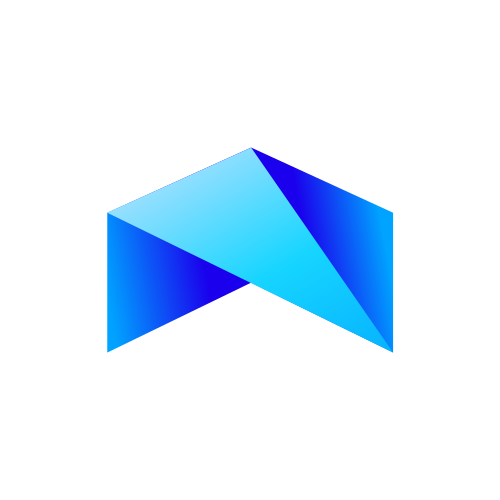Setup Your Partner Account
This area is for apps and businesses that want to integrate TransFi. If you want to buy or sell cryptocurrency, please go to our widget instead!
1. Sign up via an email
Visit TransFi's Dashboard and signup/login via your organization email. It's a good idea to use a team email for this purpose, so that multiple people in your org can access the Partner dashboard if needed. You can also send the invite to your team member's Gmail ID. They can login using their Google account by clicking on the 'Sign in with Google' link shown in the screen shot below.
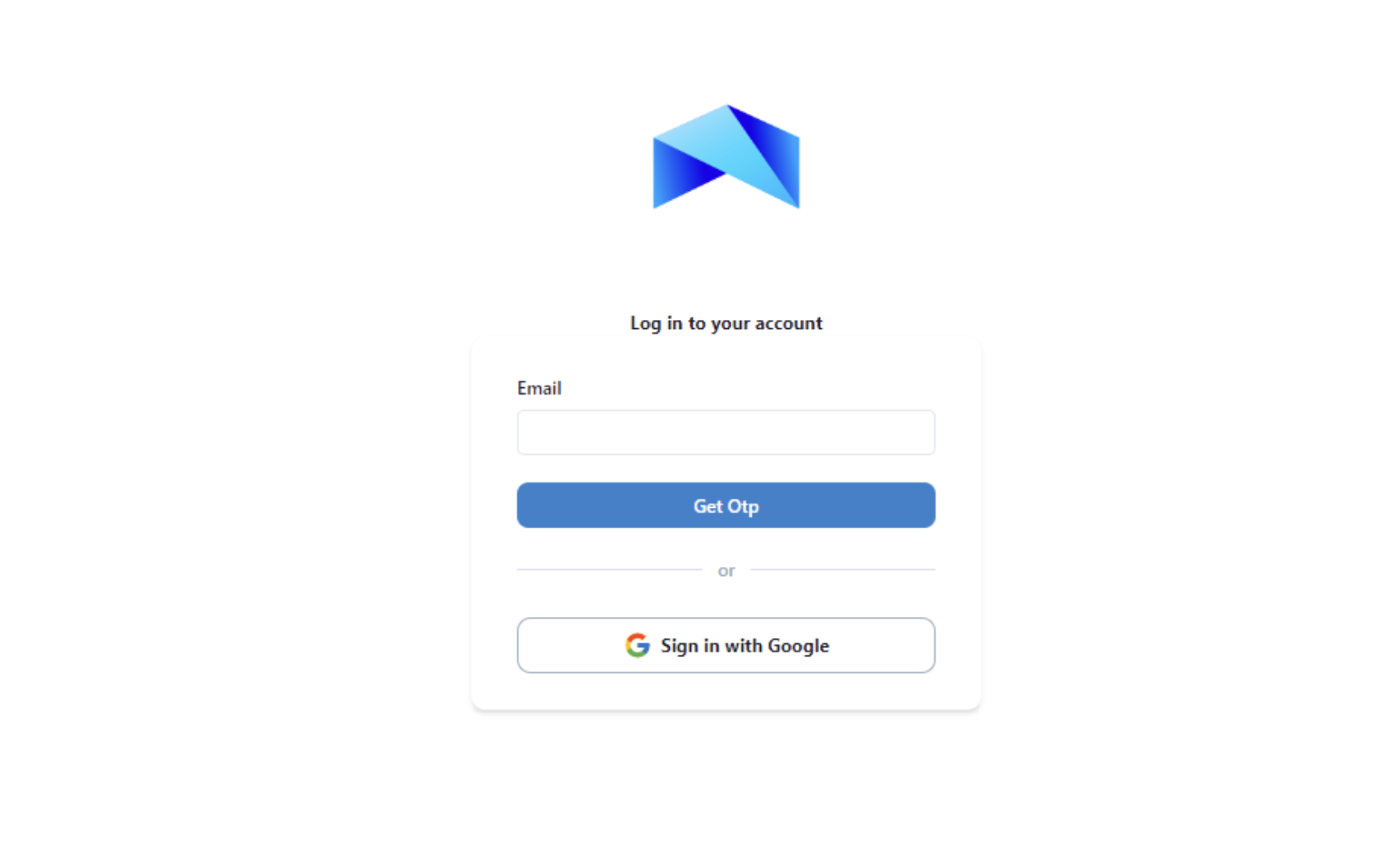
Sign in with google account.
2. MFA authentication
For improved security, your access to TransFi Dashboard comes with Multi-Factor Authentication (MFA). In addition to a dedicated username and password, you can add a system-generated QR code or key using your Google Authenticator or Microsoft Authenticator during the first time of sign-in, and then use the auth code shown in the app to login each time.
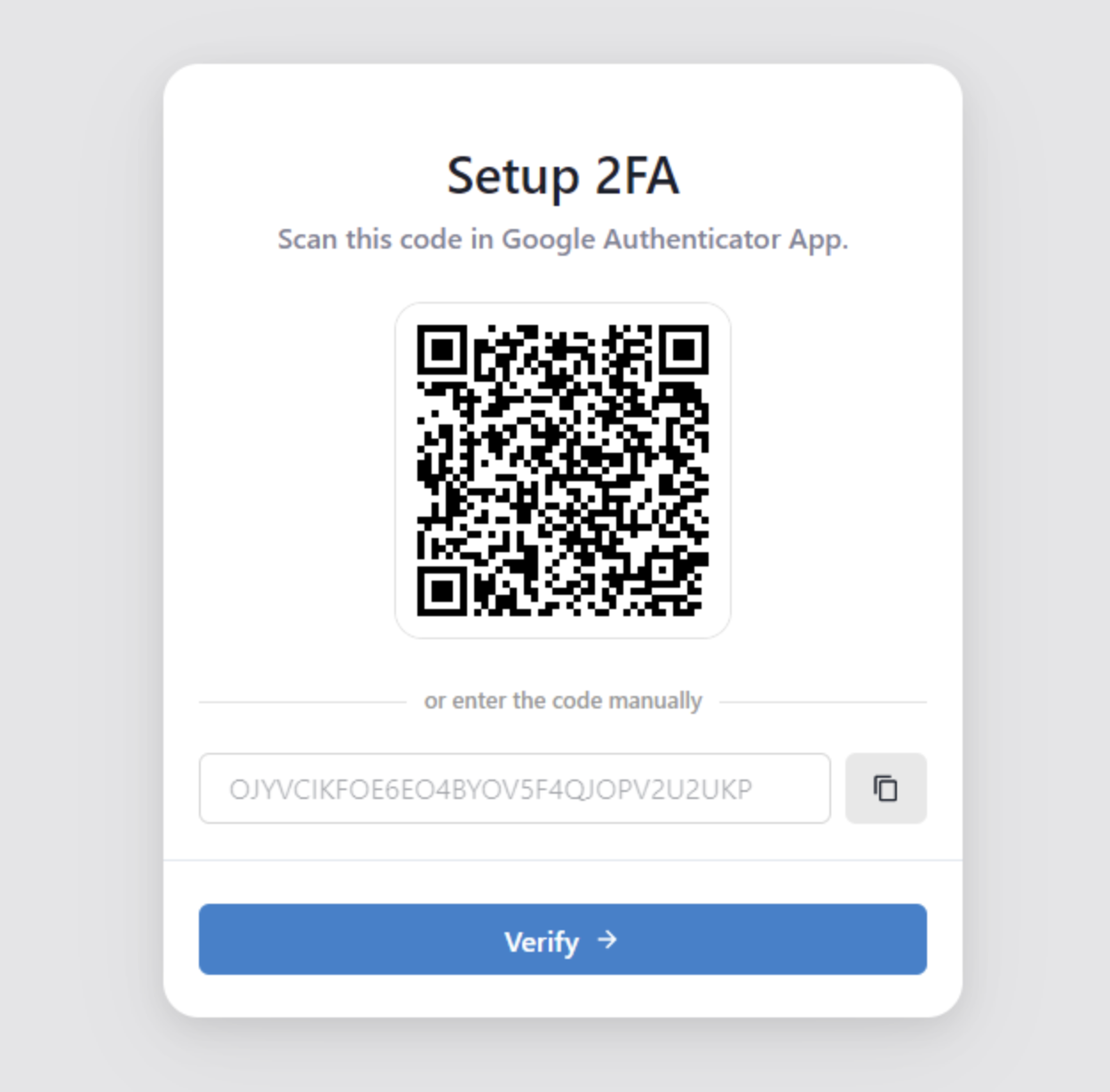
Multi Factor Authentication
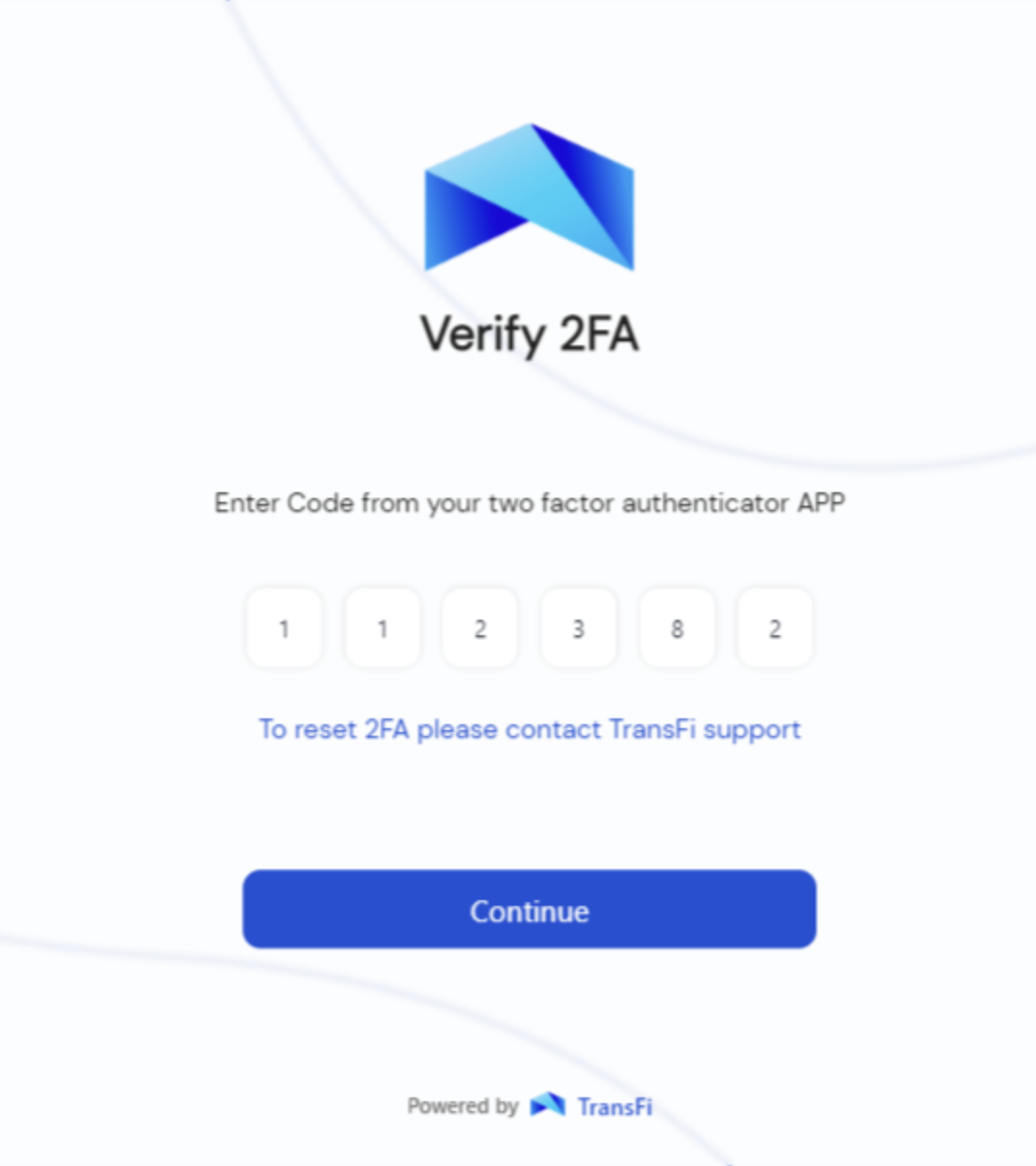
OTP
3. The partner dashboard
After signup you will be redirected to the dashboard landing page. Using the partner dashboard, you can get staging & production API Key for integrating TransFi widget, manage the orders, set your commission %, configure Webhook url and much more.
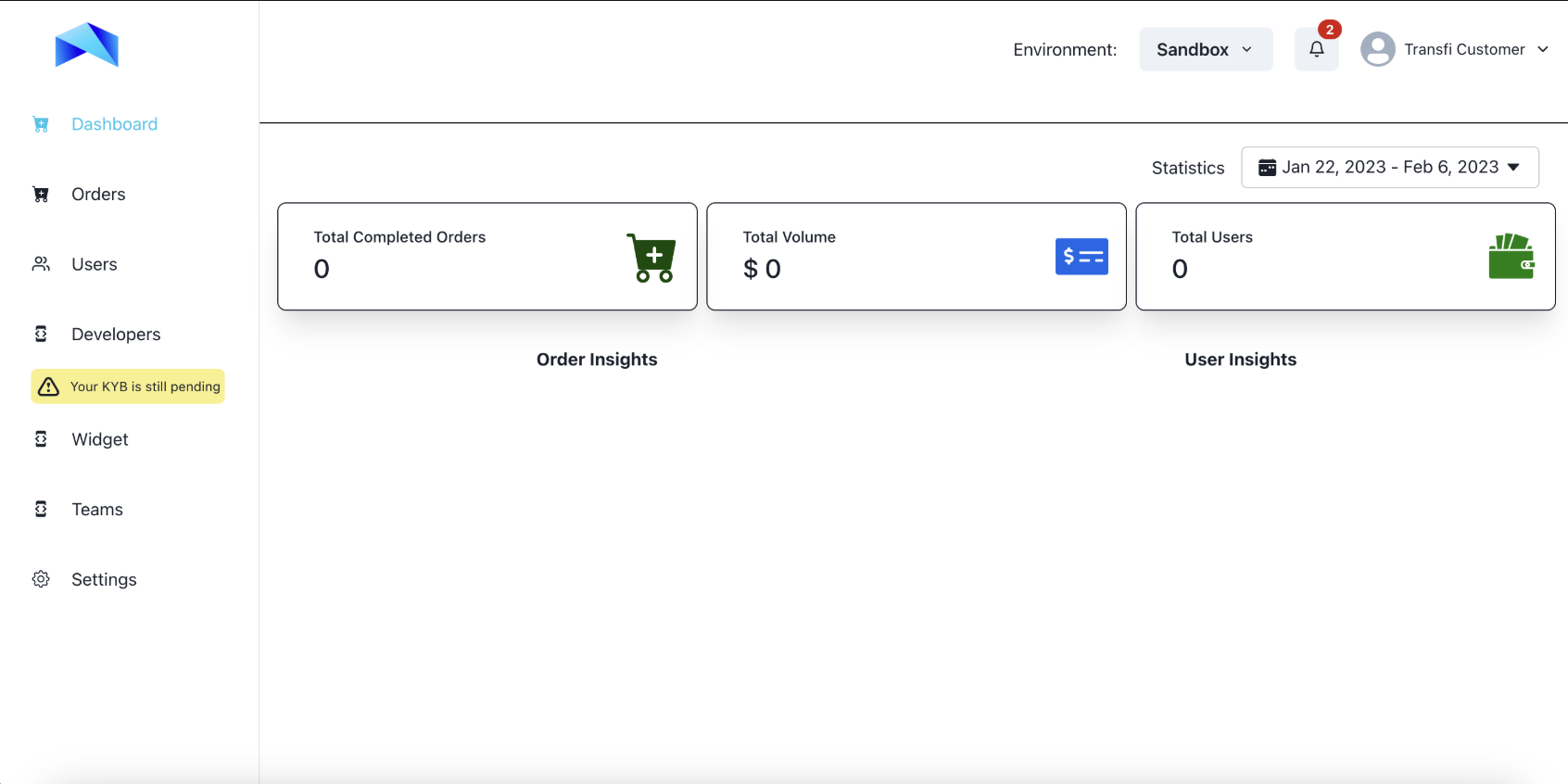
Partner dashbaord screen.
4. Getting development API keys
Once you log in to your dashboard:
- You will see the home page of the dashboard.
- Navigate to Developers page from the left panel from your dashboards home page.
- Your API Key and API secret for the staging environment will be shown, so copy your API Key and for integration.
Merchant ID : It's your unique user name to create the authentication token for using TransFi API.
Merchant Secret : It's your unique secret to create the authentication token for using TransFi API.
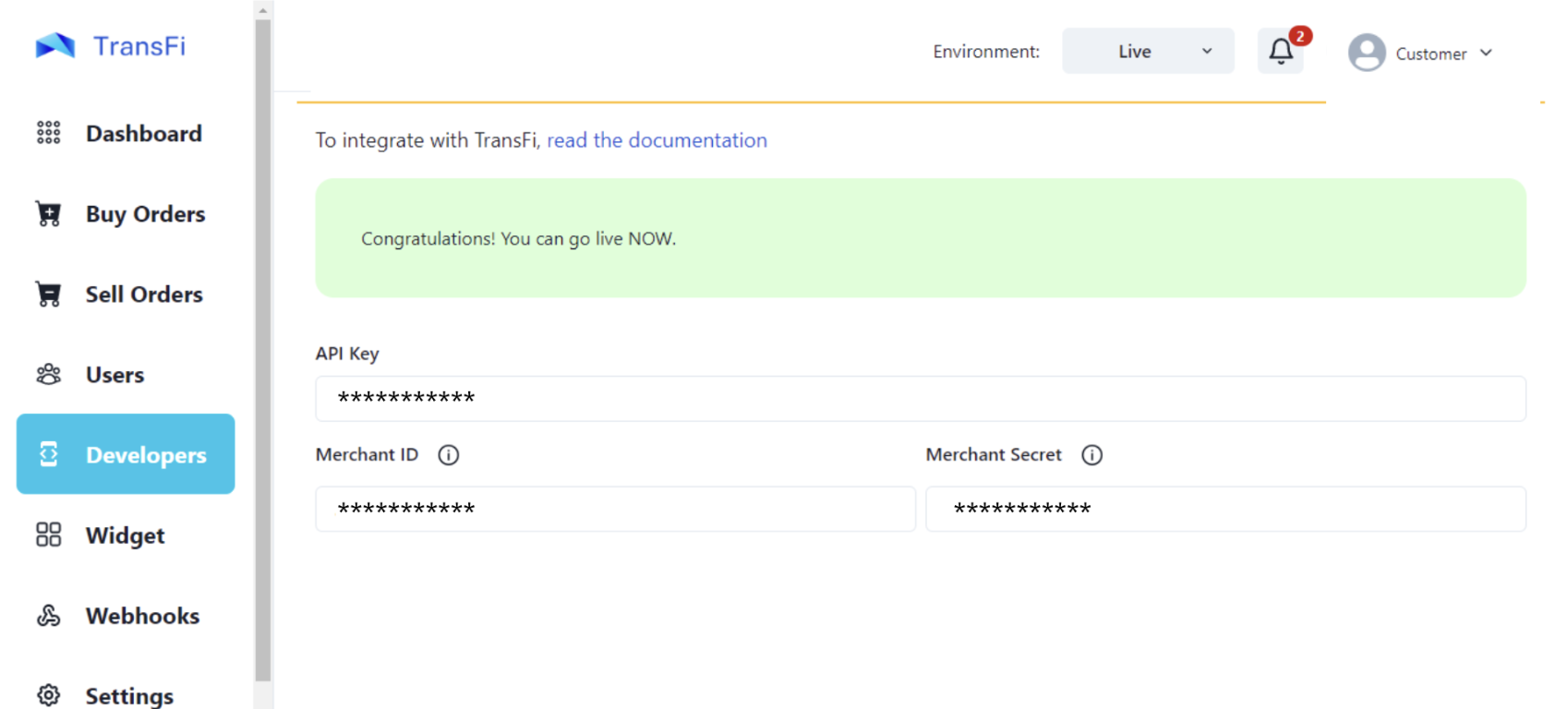
Partner dashbaord screen.
5. Integration
Once you have obtained your development API keys, you can start integrating the development version of TransFi's widget in your app.
Updated 9 months ago