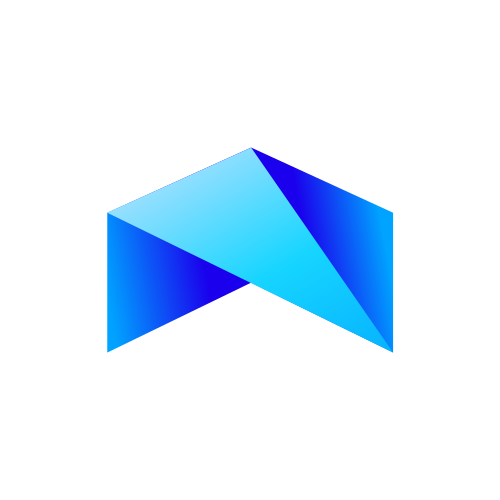Customizing Integration
Before proceeding, ensure that you have set up a partner account with us. If you have not yet done so, please follow this guide to create a partner account in less than 30 seconds and copy your Staging API KEY.
Once you have integrated the widget with in your app via any of our SDKs, its time to customize the widget as per your needs.
TransFi integrations are designed to be flexible, allowing you to craft the ideal user experience for anyone purchasing cryptocurrency through your app during the onboarding process.
To personalize your TransFi integration, you need to provide your API key. This can be done through the "apiKey" parameter. You will have two API keys, one for the staging environment and another for production. The production API key will only be activated after completing the Production Onboarding Process.
There are two ways you can customize your TransFi widget:
1. Via Partner Dashboard Settings
Visit your partner dashboards Settings page to customize your widgets theme colors and language.
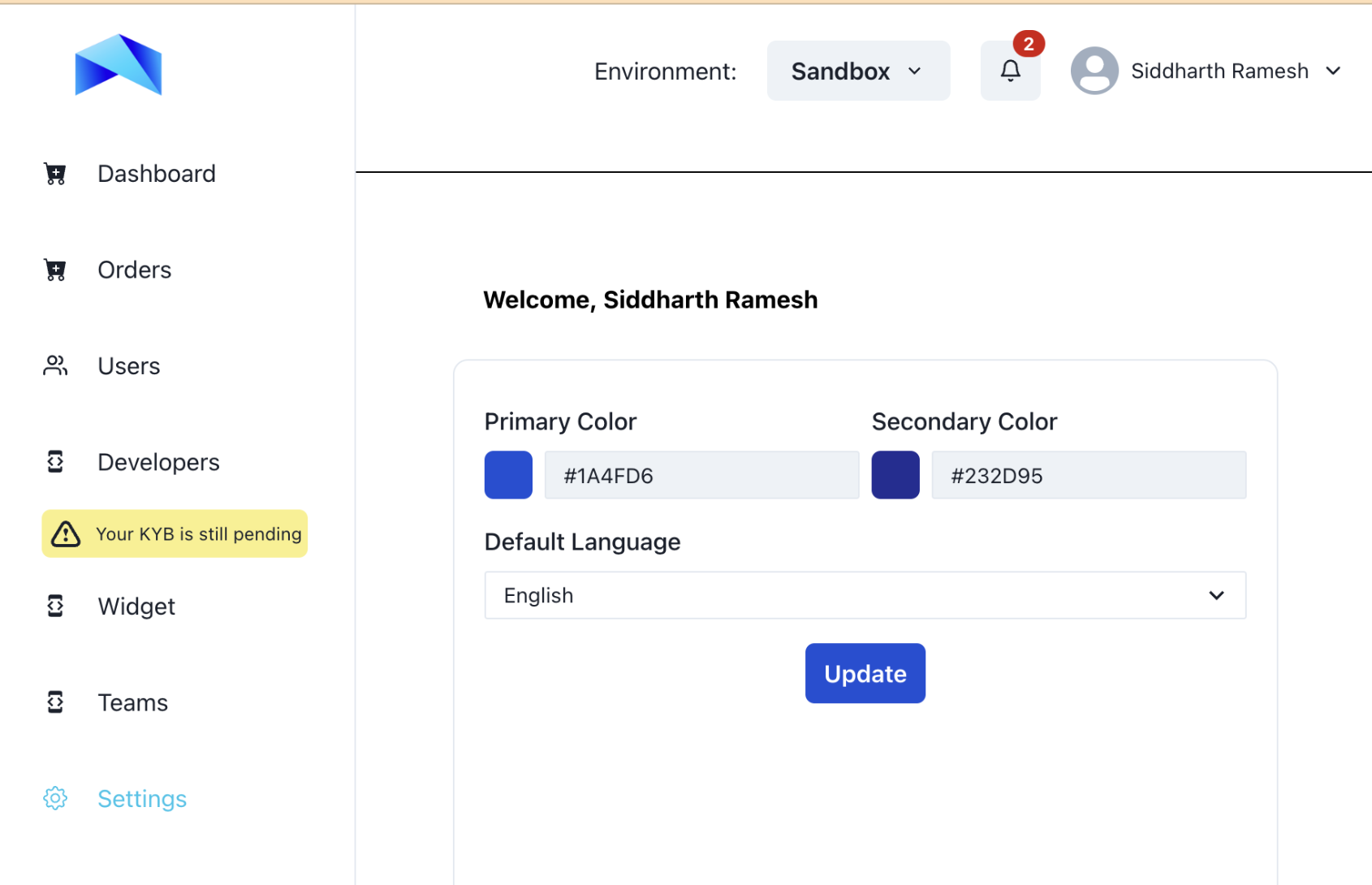
Dashboard settings screen.
2. Via Widget URL Query Parameters
The TransFi widget supports the following URL query parameters for customization
| Query Parameter | Description |
|---|---|
| apiKey | Your development or production api key. |
| fiatAmount | Default order ticket size shown to user. Not editable from UI. |
| fiatTicker | Default fiat currency to be selected on the home screen of the widget. Eg: fiatTicker=GBP |
| country | Default country selection. Eg: country=Philippines |
| cryptoTicker | Default crypto currency to be selected on the home screen of the widget. Eg: cryptoTicker=ETH |
| cryptoNetwork | Default crypto network to be selected on the home screen of the widget. This is preferrable when using digital assets that are supported on multiple blockchain networks. |
| walletAddress | The walletAddress parameter will prepopulate the users address in the wallet address screen and prevents users from editing it |
| paymentCode | Default choice of payment method given to user. Not editable from UI. |
| kycToken | TransFi and its clients can enter into a tripartite agreement with Sumsub and enable direct KYC sharing based on a common token. Please find the steps for token generation. |
| partnerContext | Send additional info about the order or partner in valid JSON Object in Stringified format. e.g. partnerContext="{order:1234}" |
| redirectUrl | Redirect the user from TransFi to the specified url once the payment is completed. e.g. https://www.google.com |
| primary | Default color code of buttons in the widget Hexadecimal string, e.g. 14213D |
| secondary | Default color code shown when user mouse hovers on the buttons.Hexadecimal string, e.g. 654321 |
| language | Default language of the widget.Can be modified from Settings page. |
| Using email query param to prefill the email Id in sign-in page of the widget. | |
| view | View query param is used to show only the specific type of widget either buy or sell, e.g. view=buy, view=sell |
Please replace [YOUR_STAGING_API_KEY] with your actual api key.
https://sandbox-buy.transfi.com/?apiKey=[YOUR_STAGING_API_KEY]&country=US&cryptoTicker=ETH3. Login Optimization
To streamline the user experience with the TransFi widget, our customer has the option to skip landing page and bypass the standard login and signup process by providing below inputs on the query param.
Buy Flow:
To skip the first page and perform login optimization in the Buy flow, the following fields are required:
-
These fields are necessary to prefill or bypass the login stage:
Query Parameter Description email User email ID verified on the customer platform firstName First name of the user lastName Last name of the user country Two-letter country code as per ISO 3166-1 alpha-2 standard. -
These fields allow the system to skip the first page of the buy journey:
Query Parameter Description fiatTicker Currency user wants to pay with (e.g., "USD", "EUR") cryptoTicker Cryptocurrency user wants to buy (e.g., "BTC", "USDT") fiatAmount Amount in fiat the user wants to spend (e.g., 100)
Sell Flow:
To skip the first page and perform login optimization in the Sell flow, the following fields are required:
-
These fields are necessary to prefill or bypass the login stage:
Query Parameter Description email User email ID verified on the customer platform firstName First name of the user lastName Last name of the user country Two-letter country code as per ISO 3166-1 alpha-2 standard. -
These fields allow the system to skip the first page of the sell journey:
Query Parameter Description fiatTicker Currency the user wants to receive (e.g., "USD", "EUR") cryptoTicker Cryptocurrency user wants to sell (e.g., "ETH", "USDT") cryptoAmount Amount of cryptocurrency the user wants to sell product sell
Testing the widget.
After integrating please proceed to the next steps towards testing your widget
Updated 3 months ago